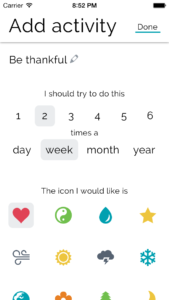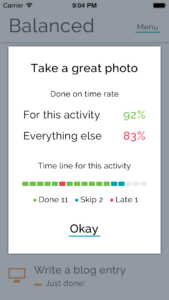Weather forecast in terms of Star Wars locales. I approve.
“This is my brick”
When I arrive in my office each morning, I’m greeted by framed photos of Dr. King and Robert F. Kennedy. I don’t pretend that writing this puts me in their league. All it does is allow me to look at those pictures and know that I’m doing my part, however small, to help others. We pave the sunlit path toward justice together, brick by brick. This is my brick.
Write, a cross-platform Markdown writing app

I’ve been trying to write for my blog more often. (I have an item in Balanced to help.) Part of this is making the actual writing process a pleasurable one. I write all my posts in Markdown before copying them over to Squarespace. I’ve tried Byword, iA, MultiMarkdown Editor and other writing apps. I’ve also tried keeping blog post drafts in nvAlt. For the longest time, nothing really clicked for me. Lately, though, I’ve been using Write and enjoying it quite a bit.
Overview
At its most basic, Write is a cross-platform Markdown-speaking text editor. Whether on the Mac, iPad, or iPhone, editing text is a consistent, straightforward experience. Each platform offers the same options for dark or light mode and writing in “rich Markdown”, hybrid mode, or plain text. Plain text is what it sounds like. There’s no formatting or styling of the text whatsoever.
The rich Markdown mode works much like any other word processor where the text displays just as it would print. Under the covers, the content is still Markdown, but it displays in rich text (headers, bold, italic, etc.) and responds to the usual rich text shortcuts like ⌘I for italics and ⌘B for bold on both Mac and iPad. (The iPhone app does not currently support keyboard shortcuts and is generally a bit buggy with a Bluetooth keyboard. The developer says he plans to address this in future development.)
The hybrid mode is what users of other apps like Byword will be most familiar with. It’s a formatted Markdown. The text displays with its formatting, but the formatting characters themselves are dimmed out. So, for bold text, **some text** displays “some text” in bold and the bolding asterisks in a subdued gray. On any platform, Write easily toggles between Markdown preview and editing with a tap or click.
Where most apps limit you to syncing to a single Dropbox or iCloud location, Write can sync multiple folders of documents and allows easy file navigation. Some users seem content to have all their files in one folder and then search for the relevant one, but for me, being able to keep my business text files in a separate Dropbox folder from my personal text files for ease of sharing and collaboration and general anal retentive organizational purposes. Write also supports iCloud syncing.
Another place that Write excels is in sharing and publishing capabilities. Write supports Tumblr, WordPress and FTP upload publishing. On iOS, Write also supports sharing to third-party apps and services like Facebook, CloudApp, Evernote, and Google Drive. If that’s not enough, it’s also possible to create your own sharing actions. The syntax for this is similar to creating custom actions in Drafts. If you’re familiar with Drafts, you’ll feel right at home here.
The last thing that all the Write apps support is tags. On iPad, iPhone, and Mac, Write can read and write tags that can be used in the other Write apps but also make their round trip to OS X’s native tags so that Spotlight search for regular OS X tags will also find your Write documents. If you’re a tagger, this is giant.
Write for iOS
On iOS, the editing mode includes a helpful accessory view as well. In addition to formatting functions like bold, italic, underline, headings, lists, links, etc. there is a button for toggling Markdown preview, and utility buttons for undo/redo. The accessory button that I find most useful is the cursor positioning button. Tap on this button and keep your finger pressed to the screen and you can drag the cursor around the text view. The drag does not need to remain within the bounds of the button, and once you lift your finger from the screen, the cursor position is finalized. After just a few times using this feature, I found myself missing it in other iOS writing apps including Mail and Messages. My first laptop had a mouse pointer button in the middle of the home row rather than a trackpad, and this works similarly but at the same time much more responsively.
On the iPad, there is a familiar master-detail UI with a master view that collapses out of the way after selecting a file to view or edit. On the iPhone, the list of files is tucked away in a basement menu view that’s available with a tap. The key to Write’s iOS experience is that when you’re actually ready to write, the UI has already made itself scarce.
Write for Mac
Write for Mac is customizable to create any stylesheet you want beyond the included light and dark themes. Personally, I prefer my writing environment to be consistent on every screen, so I haven’t embraced any custom theming.
Write is similar to other Markdown apps. In my usage, it compares closest to Byword. Whereas Byword dims the text color of anything that is not your words, Write uses color for things like links in the body. These links are actually clickable, though, so it’s reasonable that they’re not dimmed.
Write for Mac uses the iPad version’s master-detail layout but makes good use of the extra space available on the Mac. The Mac version also allows for opening a document in a separate window, full screen mode, and other distraction-free writing hallmarks.
Conclusion
Write is a useful, consistent suite of apps that allows me to write any time the words decide to start flowing. With its plethora of output channels, including publishing to WordPress and Tumblr, Write can power any writing need.
Write is available for iPhone, iPad, and Mac.
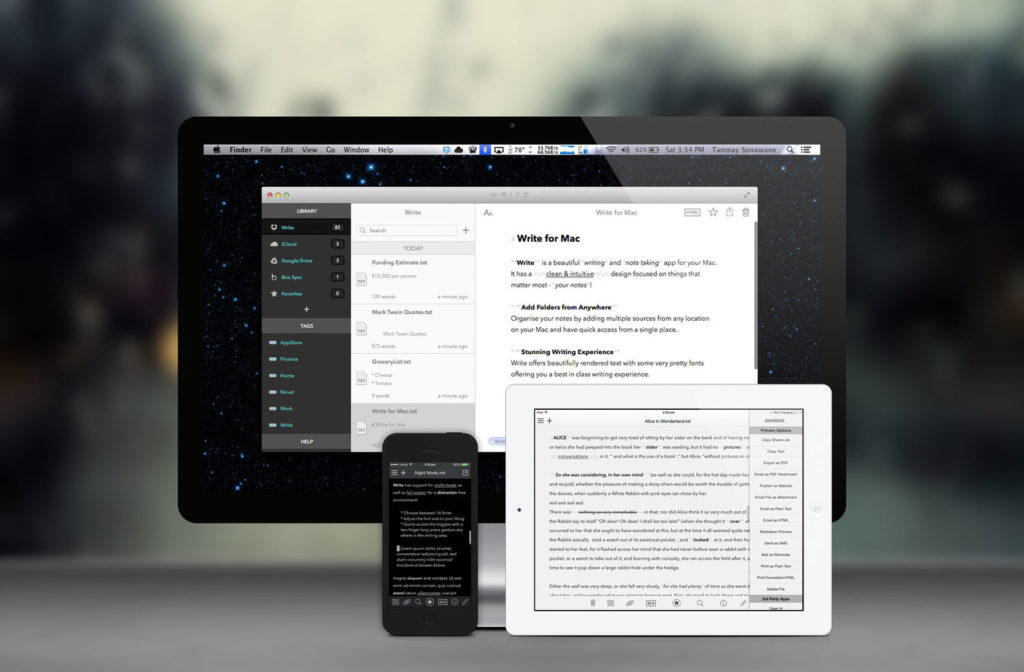
Getting More Balanced
It’s easy for me to cut myself too much slack. “You worked hard at work today. It’s totally fine to just zone out on the couch and watch Ancient Aliens for a few hours.” Some days, I don’t really feel like doing the things that are ostensibly important to me. It’s also very easy for me to let an activity I’m highly engaged in take up an outsized portion of my available time. This can be a healthy ebb and flow as long as I remember to give those other things attention before they’re starved and sometimes let those things take more than their fair share for a while.
One way to deal with this would be to plop tasks into OmniFocus and set defer and/or due dates, but that has two problems for me. The first is that some of these important things I do are not regular. I don’t need to go for a walk exactly every three days. And in fact, this wouldn’t even work because the days I can go for a walk are not regularly spaced. And I don’t want a defer date to bring up something I can’t actually do. I also don’t need a task like “Work on indie app” in my OmniFocus because it’s not a useful action.
More importantly, though, I don’t need these things in OmniFocus because that’s not the kind of stuff this is. OmniFocus is where I put the stuff that I have to do in order to keep the wheels from coming off. These important things aren’t tasks. They’re more like values. Call them priorities if you want. This is the important stuff that is often drowned out by the urgent. What I need is a gentle nudge to apply my time and attention in a way that will move me toward the life I want one step at a time.
Recently, I discovered an app called Balanced. On the surface, it’s a fairly simple app. I have a list of stuff. Each item in the list has settings for how often I intend to do it. Then, Balanced handles the messy business of bubbling up the thing I should be doing right now to the top of the list. It does a great job of giving me just the right amount of prompting to keep me on the right track with the things that are important.
To create a new item in Balanced, just swipe down, similar to the pull-to-refresh mechanism in many apps. When creating a new item, there are just a few options First, there are the title and then the frequency settings. Then, you can select an icon to show next to it. Just a few taps and Balanced starts helping you give this new item the attention it deserves.
During this setup is when I do the thinking about how much of my life I intend to devote to this thing and how I want to balance it with the other items in the list. Taking health and fitness as one example, I have three items in my list: “Play ultimate”, “Go for a bike ride”, and “Go for a walk”. These have different frequencies. “Play ultimate” and “Go for a walk” are set to twice a week each. I don’t ride my bike as often as I play ultimate or go for a walk, so it is set to three times per month. This is a good balance for me among the things that I like to do with my health and fitness free time.
In the list of items, the thing Balanced thinks you should be doing next is always at the top. Right now, Balanced is reminding me to take the dog for her walk to the mailbox to check the mail, practice my tuba, and go for a bicycle ride. These three things are all doable today! Taking the dog to the mailbox is pretty simple. I have a bike ride scheduled with some friends this afternoon. I just need to go sit in my office for an hour with my tuba and work on some of the tricky passages in the music we’re playing for this first concert of the season and then I’ll have a pretty accomplished day! As I complete things, I swipe left-to-right to check them off. They fall to the bottom of the list waiting to bubble up again.
If, for some reason, I’m not going to do something that’s at the top of the list, I can swipe from right to left to skip it. This way, I don’t end up with a bunch of things that are “Past Due” staring me in the face and making me feel bad about my life. So, if “Go for a bike ride” says “Do now” but I’m still recuperating from a rough game of ultimate, I can skip it. If I’m super busy with work stuff and can’t go for a walk, I can skip it.
When I want to check in on a particular item, I just tap it in the list. Balanced shows me my success on the item and how it relates to my success on the other items in my list. It shows the title of the item, a balance score based on the number of times it has been completed on time, completed late, or skipped, and a timeline that shows a series of colored dots—green for done on time, red for late, and blue for skipped.
In the upgraded version ($2.99 in-app purchase), Balanced’s Life Pulse feature gives me a sense of how I’m doing with all the things I’ve put in. It will list the things to focus on more and also where I’m doing well. The Life Pulse graph provides a “balance line” indicating a 75% done on time rate. Life Pulse alone is worth the upgrade price. The other bits are nice (I like the disco mode theme and I have a passcode set.) but Life Pulse is the real value of the upgrade. Having a high level sense of how well I’m valuing things in my life is very helpful.
So, what kinds of things are in Balanced for me? Playing ultimate, playing music (tuba, guitar), practicing magic, going for a walk, and calling loved ones that it’s easy for me to go too long without talking to. I also have an entry to write on this blog and also to eat somewhere new. (I’m a creature of habit and it’s easy for me to get stuck in a rut.) I also have current side projects listed as well. It’s easy to let those slide for longer than I really want them to as busy days blur together into busy weeks.
I’m circumspect about adding too many things to Balanced for worry of either becoming overwhelmed or adding phony-baloney things that shouldn’t really be in here. Maybe I’ll relax this in the future, but for now, things that go into Balanced are precious to me and significantly contribute to the person I want to be. The important thing, though, is that Balanced can support anything you want to put into it. Want to drink enough water throughout the day? Balanced can help. Want to cultivate a perspective of thankfulness or empathy? Balanced can help with that too. Anything you want to have a little bit of help giving the attention you deem it deserves, Balanced can help.
Overall, I’m finding Balanced is just the right mix of reminders and information. I feel great about checking things off the list, and after a few weeks of using it, I feel great about the cocktail of important things it’s helped me create. If in the future I find I’m skipping things or I start to get overwhelmed, it’s simple to review the list and make adjustments to either the content or the ratios frequencies to keep myself living the life I want to live.
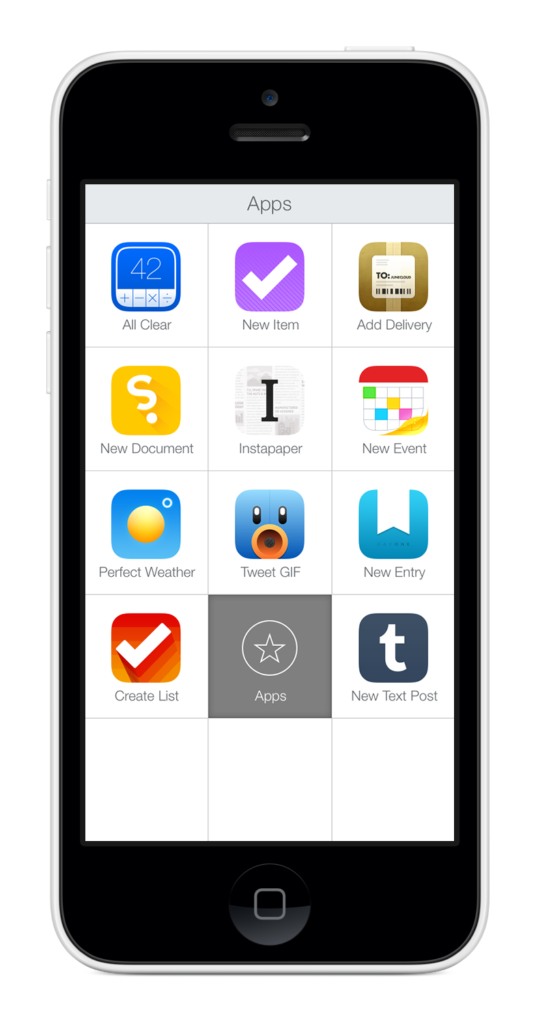
Like Katie Floyd, I have had a lot of trouble integrating LaunchCenter Pro (also available for iPad) into my workflow. I’ve known about LCP’s power for a long time, but remembering to use it to tackle tasks was still a source of friction. Here’s how I’m learning to use LCP.
First, I identified the apps that I wanted to move to LCP. For me, this was apps like Tweetbot, Find My Friends, Reeder, and Pushpin. I put all these apps into a folder and named it LaunchCenter. (Including Pro elided the folder name.)
Next, I made this folder annoying to get to. I moved it off to the last screen of my iPhone where I relegate my folder of unused apps like Notes and Reminders. The goal with this is to make manually digging up the app I want to launch from LCP as painful as possible.
As an Alfred user, I’m also used to launching apps via the keyboard. With iOS 7 making Spotlight search available from any Springboard screen, this has become a frequent use for me. This is where the folder name comes into play. When I swipe my home screen down and type “twe”, I see Tweetbot. What I also see is the name of the folder where this app lives (LaunchCenter) and this reminds me that I mean to launch this app from there. So, I force myself to leave Spotlight and open Tweetbot from LCP.
The final piece of this puzzle is making LaunchCenter Pro itself easy to get to. For me, this meant just putting it into my dock. This is available on every home screen and seeing it all the time reminds me that I intend to use it more.
So far, I’ve worked adjusted my workflow for things like launching Podcasts and Reeder. Some apps I haven’t transitioned fully yet and I think these are mostly my most used apps (Tweetbot is always within a few apps in the switcher.) and apps I interact with primarily through notifications. But, I find myself launching LCP a lot more often and that’s really the first step to making it a habit.
Sean “Fosse” Phelps: September 1, 2002(?)–November 16, 2013
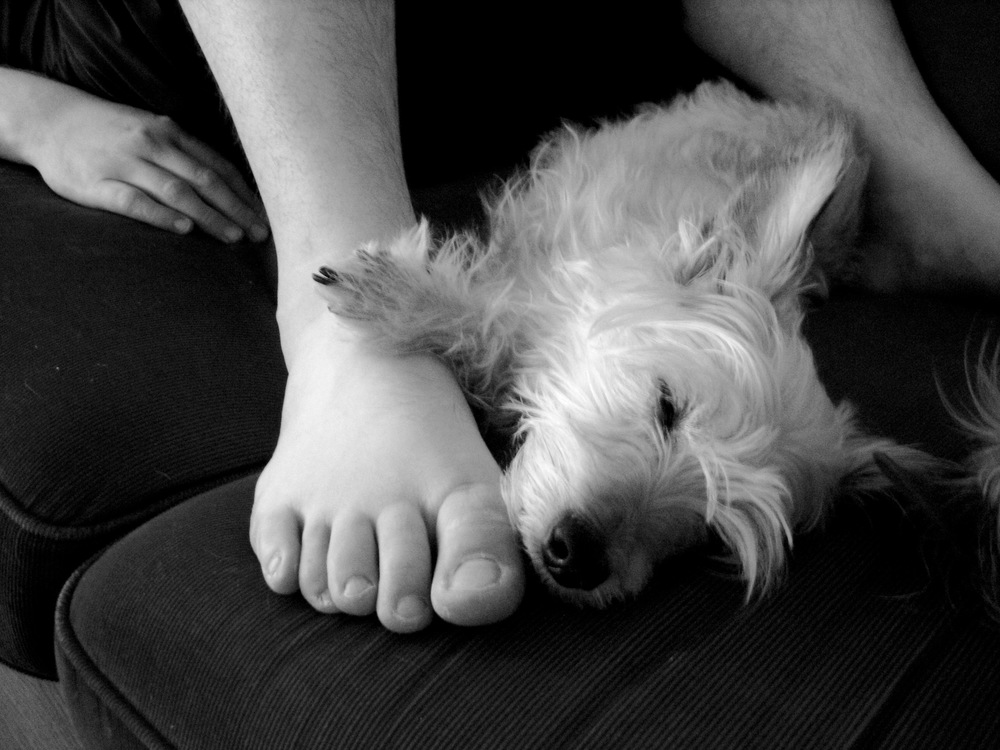
She scrawled 10 digits on a card. “Just give me a call before you’re going to bring him back.” That was the parting message after we adopted the dog that saved my marriage.

I was severely depressed following my granddad’s death in December. I had checked out of my whole life; I wasn’t doing any one part of it even half-assed. After six months of being alone in our apartment, Ann Margaret needed someone. I was a shell, using raw memory power to scrape by in my classes and the muscle memory of hundreds of lattes to keep my job. I had nothing left to give at home. I was blowing it. Out of her loneliness, she asked, “Can I get a dog?”
Ann Margaret knew he belonged with us from the first picture she saw. I wasn’t so sure. He only had three legs. (He had lost his right front leg during his initial rescue.) I worried about what it would be like to pet a dog who wasn’t “whole.” He had social issues. He had already been adopted and returned several times because he didn’t get along with kids or otherwise proved difficult to deal with. His profile on petfinder.com was littered with disclaimer icons about his various shortcomings. What if we couldn’t control him? What if he couldn’t coexist with our sugar gliders? What if…? What if…?
We drove to the shelter near Houston. Diane opened his kennel door and he charged out and tore ass around her yard. He looked more brown than white like he had looked in the picture. We went inside and spent some time getting to know him. Diane told us about him, but his personality was obvious. He was loud and demanding, opinionated and rowdy, fiercely independent and infuriatingly charming. We loaded him into the back seat of the Durango on the quilted mat the shelter provided. The only other thing he had to his name was a ratty collar and a toy named Mr. Squeak. He was a little scared as he rode away with yet another family to his hopefully-forever home. He peed through the mat on the leather seats.
We brought him home to our apartment. Ann Margaret was already in love with him, and I had it all figured out. He wasn’t going to sleep in our bed. He was going to sleep on the floor. He was a dog after all! The first night he scratched at our door and cried for a while. He tore up part of the carpet in the process. Eventually, he went to sleep in the dirty clothes that were under the counter in the bathroom. That was the only night he ever slept anywhere but in our bed. When our second dog came to live with us, Sean started sleeping on my side of the bed for some unknown reason. Over the last six years, he’s been my bedtime buddy.
We were worried how he would do since our apartment was on the second floor and also had an upstairs loft. The stairs were never any match for him. He owned that apartment. He chased his toys up and down the stairs like a rocket. Unlike his friend Binky, he was never afraid of the stairs up to our front door. They didn’t have any backing and it freaked Binky out. Sean bounced up and down the stairs. He equally owned every house we’ve lived in since then.
Sometimes Ann Margaret or I would walk him over to check the mailbox. He would bark at everything in between sniffs of whatever scent caught his attention. He would tire out before we made it back, so we would have to carry him. If he ever got tired on a walk, he would just sit down and demand to be carried. We gladly carried him whenever he demanded. When it was time to go outside, he would chase Ann Margaret and jump and bite her pants legs in his excitement. As soon as he could reach the leash before we could put it on, he would bite it and play an little game of impatient tug. Since we moved to our new house, walking to check the mail at the mailbox bank in front of the next door neighbors’ house was our daily ritual.
No matter where we lived, he would bitch at us when he wanted something; he would bitch at us when we didn’t move fast enough giving it to him. He barked and snapped at the vet and techs. At our old vet, the front desk worker once asked me why we didn’t put a muzzle on him since he was barking so loudly. I explained to her that that sound was with a muzzle. Our current vet chastized me about Sean’s behavior once. I told him, “Yes, I know. He has lots of behavior issues and we enable him. But this dog is special and he’s earned it in ways you won’t ever know. Don’t bring it up again.” He never did. If you save your parents’ marriage, you’re entitled to do whatever the happy fuck you want. Free pass for life. That’s the deal.
Most people reading this won’t have had the privilege of meeting Sean. This is the fierce, insane, charming boy that we had the privilege of loving for the last nine years.
In 2012, just before we moved to our new house, Sean was diagnosed with Addison’s disease. It’s a terrible disease but manageable. He was on two different medications full time and required regular checks of his blood chemistry, and he caught every little disease that happened to come by. Over the last several months he started having some other problems, too. We dealt with them like everything else but we never found the cause of them or any real solution. He was in the vet clinic just about every month.
We knew his time was going to be shorter than it should be for a little dog with an excellent family, but you can know something and still be terribly unprepared for when it comes. He should have had around fifteen years; he got just about eleven if the vets’ estimations about his age were correct. Last Saturday morning we checked him into the emergency vet hospital. He had been being treated for pneumonia and he wasn’t responding. He was just lying around limp and wasn’t able to keep any food or medicine down. He certainly didn’t have his usual spunky spirit. They started giving him IV fluids and nutrition to get his strength up and balance out his blood chemistry. The plan was to check his blood again Sunday morning and see what needed to be done to get him back home.
In order to distract ourselves, we left him at the hospital and went to have coffee and then to eat some lunch. He was in the best possible hands. After lunch, we stopped at the hospital so I could visit him. I didn’t really want to go in, but I told myself I owed it to him for all he had given me. His blood work wasn’t getting any better and he looked as sick as when we left him. Later that evening, the blood work came back again even worse, and the doctor called us. We needed to decide what to do.
We talked for a while, and I was apparently not processing things very well. I was thinking of ways they could help him feel better enough to come home, have a victory lap of one more walk to the mailbox with me and chase his toy for a little bit before he had to go. Ann Margaret told me that wasn’t going to be an option. We were deciding whether to say goodbye tonight or first thing in the morning. That’s it. Then the phone rang.
The decision was being made for us. He was declining fast, and we needed to come and say goodbye. Ann Margaret sweetly offered to stay with him until the end if I couldn’t. I snapped at her in my grief. If a creature gives you its whole life plus yours back, you owe to stay there until the end no matter how bad it hurts. That’s the deal. Nut up.
Last year, we saw the beautiful bluebonnets and other wildflowers near our house. They were gone before we could schedule a photo shoot, so we decided we would be sure to set it up for the next year. Earlier this year, our friend Kerri did a photo shoot for us. We didn’t know for sure that it was our last chance, but in hindsight, we’re so glad that we had these photos done.
The vet and the staff were very kind and helped Sean move peacefully on to the next stage of his journey. I don’t believe in the afterlife the same way I did when I was younger, but I do believe there’s something after this life. Maybe it’s a desideratum, but I believe that every being is whole on the other side, no matter how sick or broken things are on this side. I believe that having made my life whole when I was too helpless to do anything with it, his life is whole now as he waits for us with our other loved ones that have already passed.
Wherever you are now, Sean, thank you for everything.
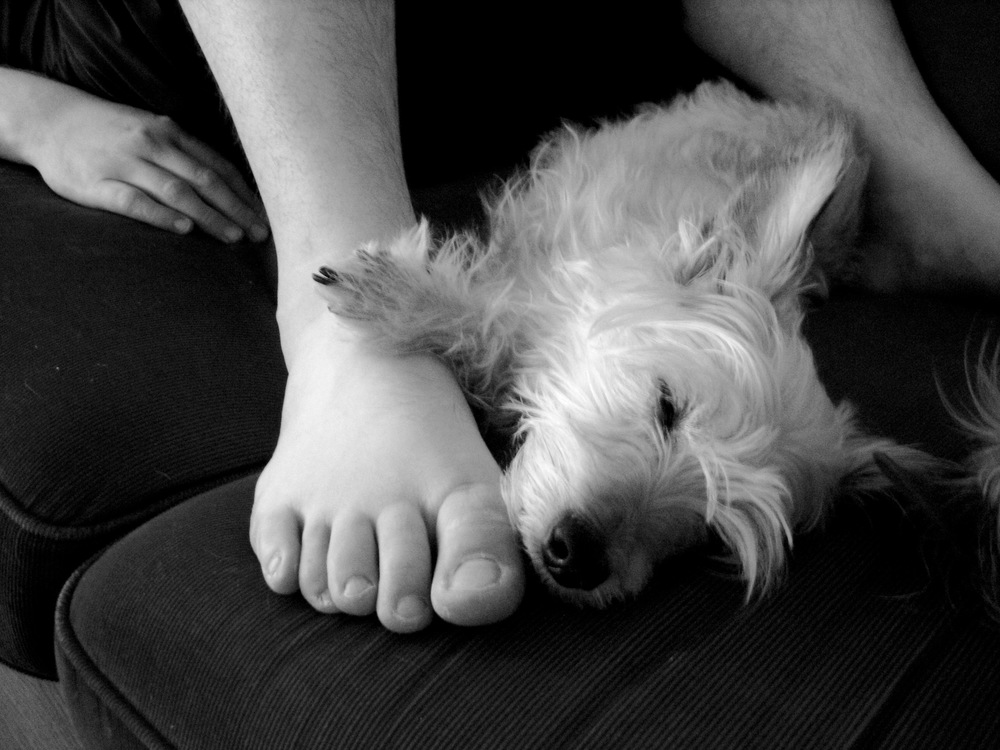
P.S. Some folks have asked if there was anything they could do to express their condolences. If you’re so inclined, a donation to the Humane Society of Johnson County would be very kind. Even a small donation can help save a dog or cat that should be in a forever home. They like to send out a note to families whose pets are memorialized. Just give them my URL and I’ll make sure they know how to send those along.
Attention, Distraction, and Procrastination
In addition to being a fun book about how the brain works told through the lens of magic, Sleights of Mind has solidified some definitions for me that I previously struggled to articulate. What is attention; what’s a distraction? More saliently, how can we think more clearly about the two to better understand what is happening in our lives from moment to moment and day to day?
Attention
Macknik and Martinez describe attention as a spotlight. You can’t shine it on more than one thing at once. Beyond that, though, they describe two different kinds of attention: top-down and bottom-up attention. Top-down attention is making a conscious effort to keep the spotlight shining on some target. This could be writing Ruby code or cleaning out the garage. It’s a conscious effort to persist in a task.
In contrast, bottom-up attention is when your spotlight of attention is drawn to a new stimulus. It could be the sound of a kid crying or one of the myriad boops my phone can make. It could be something as simple and fleeting as how the sun reflected off that car’s side mirror as it drove by. When something happens in the world around me that deviates from the pattern that my brain is used to, it triggers the alarm on my attention spotlight.
By thinking of attention this way, neither top-down nor bottom-up attention is inherently bad. It’s like a hammer or a meat cleaver—the only value judgment is in how I use it.
Distraction
In that case, what is a distraction? A distraction is any stimulus that produces an unwanted trigger of my bottom-up attention. It’s distracting when someone starts jackhammering a sidewalk in front of my window while I’m fixing a bug in some code. It’s not a distraction when your kid falls down on the playground and cries while you’re reading a book. Depending on what I’m doing, a notification on my phone could be a distraction. If it’s a calendar alarm to remind me to go have lunch with my wife1, that’s not a distraction at all. That’s a welcome source of bottom-up attention that leads me to something more meaningful in my life. If it’s some other ding, tri-tone, tweet, or boop, it could be a distraction.
The other thing about distraction is that it’s not that the information is unwelcome. It means that it’s unwelcome right now. When your phone dings that you have a new email, it’s not that the email is unwelcome. What’s unwelcome is the ding! The likes, tags, and comments on Facebook aren’t unwelcome, but the shift in attention produced by the notification is undesirable. I know I can’t keep my top-down attention trained on the current task ad infinitum, so I know that eventually, I will shift my spotlight of focus from what I’m doing now and likely to something that doesn’t require as much of my energy.
What’s the cost of these bottom-up stimuli? At a minimum, each one represents a decision your brain has to make. It’s not a conscious decision like which suit to wear today2, but an unconscious and automatic decision that diverts a few precious cycles of the computer between your ears. Depending on my signal to noise ratio with them, this can be a pretty high cost. What I find I need is to minimize the number of these stimuli so that when one does come through, my brain can pretty safely assume that it’s not a distraction. I think of my bottom-up attention as an inbox that my brain has to process. I try to maintain a very high signal to noise ratio in my email inbox by using things like VIPs, priority inbox, and good spam filtering. Now, I’m also applying the same principles to my bottom-up attention inbox.
Procrastination
Notice what I didn’t classify as a distraction. Facebook, email, Twitter, or Tumblr; video games; shoe shopping; tweaking my zsh profile; fiddling with my blog; revamping my television installation, remote control configuration, or OmniFocus configuration. Setting aside notifications, these all require top-down attention, which makes them necessarily not distraction. They require a willful direction of our attention spotlight toward a subject. I think a lot of the time, I can get really focused on something like this when I’m avoiding something else. Maybe I don’t know how to tackle a particular bug I need to fix. In that case, it’s attractive to launch Flipboard and see what folks are up to around the web or do some preliminary research on instant hot water taps for the kitchen. If I’m not looking forward to practicing my tuba because that section of the music I need to work on is really hard, I’ll go for a walk to level up my FitBit stats or put the dog through a training session or wash the dishes or grab a deck of cards or a half dollar and practice some sleights.
None of the things I listed is inherently bad. I enjoy a variety of things and it makes for an exciting and interesting life. But calling any of them a distraction is disingenuous. Facebook is no more of a distraction than television. Email is no more distracting than the grass growing in the yard or the dishes in the sink.
First Person Transitive
It’s up to me and you to be conscious of where we train the spotlight of our top-down attention. It also means taking appropriate measures to reduce the number of distractions and improve the signal to noise ratio for bottom-up attention stimuli so that when something comes in, it has a very good chance of being a welcome tap instead of a distraction.
If I get to the end of a day and find that I haven’t accomplished anything significant, I can only blame the spotlight operator. I don’t get to blame the actors or the stage. And I certainly don’t get to blame the spotlight.
1 See my previous post on calendar events
2 Michael Lewis’s profile of President Obama is a fascinating read. Quoting Obama, Lewis writes, “I don’t want to make decisions about what I’m eating or wearing. Because I have too many other decisions to make.”
West
Last night, Ann Margaret and I heard a knock on the door. It was loud and urgent sounding. I went out in the front yard but all I saw was the neighbor girl that lives across the street, sitting in the grass futzing with her bike. She said she didn’t see anyone, and it turns out she was right. It wasn’t a person and it wasn’t a knock. It was the sound and impact of a town 55 miles south of us exploding.
Penn & Teller – Verizon Theatre at Grand Prairie
Ann Margaret and I went to see Penn & Teller last night. They were nice enough to hang out after and sign autographs and take pictures with folks. Class act those two…
Avoid Linking iCloud Email Address to Non-iCloud Apple ID’s
Since the iCloud transition, my wife has been unable to receive event invitations from me or join my shared calendars and reminder lists. I’ve been increasingly fed up with the situation because it makes things I rely on like calendars and reminders inherently unreliable. Today, I believe I solved it, and given how many times I’ve seen this issue reported and lamented, I thought it would be helpful to write it up.
The other day I noticed that she had her iCloud @me.com address associated with her long-established Gmail-based Apple ID she uses for purchasing things from the iTunes Store. This was the first whiff of the problem’s scent I had had in a long time.
The issue seems to have been that somewhere along the way her @me.com address had been added as a secondary email address to the Gmail-based iTunes Store Apple ID. Removing the @me.com address from the Gmail Apple ID allowed things to flow properly.
This wasn’t enough for a nerd like me. I then set my mind to thinking about why this would be an issue. My best thought on this is that when the request comes in, Apple looks in the database for an account that has that email address associated with it. When it finds it, it checks if the account it’s associated with is an iCloud account. Since the Gmail account was older, it seems that this account was found first but then the system saw it was not an iCloud account and in the case of calendar and reminder list sharing, routed the invitation to email instead of the push notification system. Then, when she tried to log in via the web, the account that she logged into, the @me.com account, did not match the account that the request was associated with, the Gmail account, so joining failed.
This is all speculation, of course, given the not-even-NULL amount of familiarity I have with the database schema or any other workings of the iCloud infrastructure, but it makes sense—as much as ANY of this ordeal makes sense—and the scenario I’ve imagined is enough to satisfy my nerd need to explain things.
So, if you’re seeing similar symptoms, check any other Apple ID’s that your iCloud email address might be associated with and remove that association.